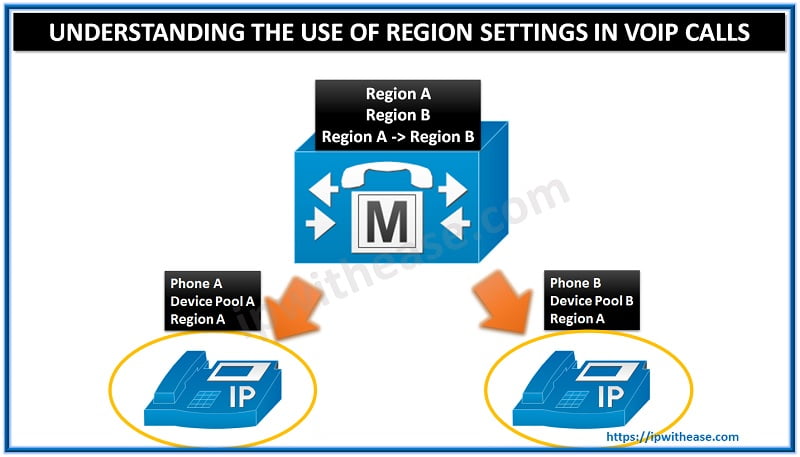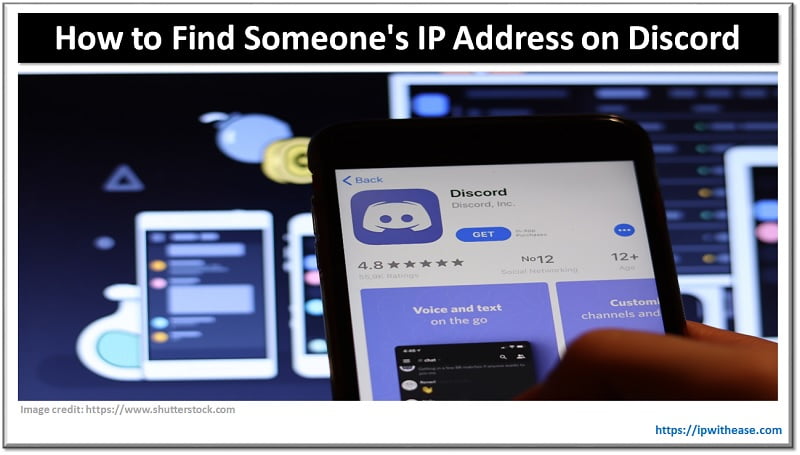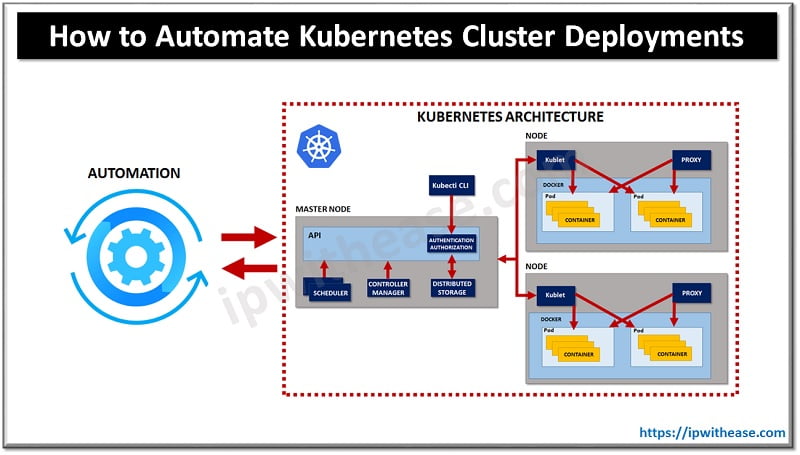JUNIPER SRX Device Factoty Reset
Sometimes administrators working on Junos platform need a juniper factory reset. Juniper reset has quite a few options to meet this requirement – one via manually resetting SRX to the default setting and one via issuing CLI command. So let’s understand both the ways in detail –
Using the Reset Button –
The config reset button functionality is available in SRX and J-Series platform on juniper reset devices. The reset Config button is available on the front panel of the SRX device.
User can press this button to reset the device to its factory default configuration. The Reset Config button is depressed to prevent from being accidentally pressed by anyone working near the device.
We need to put a straightened paper clip or pen to press the button. All the configuration files, including the rescue configuration and backup configurations, will be deleted.
Following list of JUNIPER SRX platforms come under the purview of this configuration –
- SRX650
- SRX550
- SRX240
- SRX220
- SRX210
- SRX110
- SRX100
Related – Juniper Datasheets
Using the Load Factory-Default Command –
The load factory-default command in the config mode will only erase the configuration and load the factory default configuration. However, you have to set the root-authentication password prior to committing the configuration.
Type the load factory-default command:
Use the set system root-authentication plain-text-password command to set a new root password for the device:
Type the root password and retype it to confirm it:
Caution: Prior to committing the changes, if an IP address is not assigned for the ‘ge-0/0/0′ interface, create a local user account and type the routing information; either via the CLI configuration or DHCP. The SRX device will no longer be remotely accessible.
To manage the SRX firewall device, you must connect a PC or laptop to the physical console or attach the PC or laptop to a subnet that is directly connected to the ge-0/0/0 interface, which is assigned an IP address of ‘192.168.2.1′.
Use the commit and-quit command to commit the configuration and exit the configuration mode –
After the commit, the factory default configuration will be the running configuration
Continue Reading:
Useful Juniper Netscreen Commands
Enable/Disable Interface in Juniper
Are you Preparing for your Next Job Interview?
If you want to learn more about Juniper SRX, then check our e-book on Juniper SRX Interview Questions and Answers in easy to understand PDF Format explained with relevant Diagrams (where required) for better ease of understanding.
Reference –
https://kb.juniper.net/InfoCenter/index?page=content&id=KB15725&actp=search
ABOUT THE AUTHOR

I am here to share my knowledge and experience in the field of networking with the goal being – “The more you share, the more you learn.”
I am a biotechnologist by qualification and a Network Enthusiast by interest. I developed interest in networking being in the company of a passionate Network Professional, my husband.
I am a strong believer of the fact that “learning is a constant process of discovering yourself.”
– Rashmi Bhardwaj (Author/Editor)